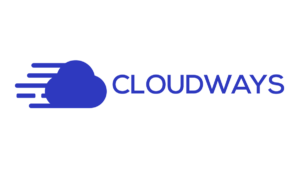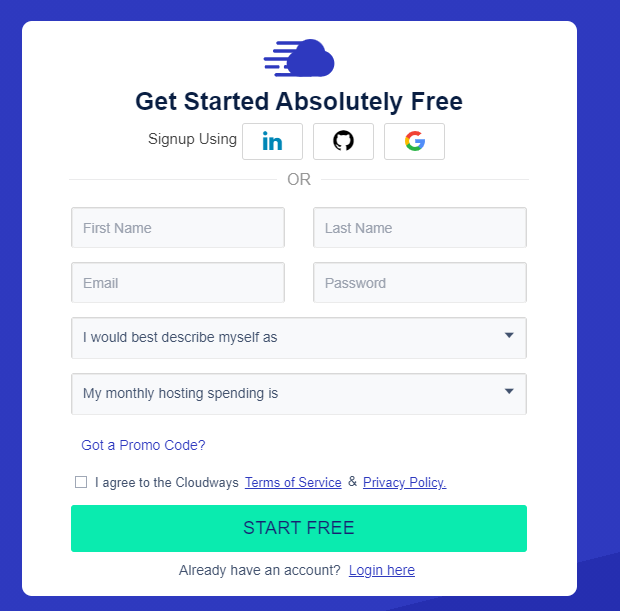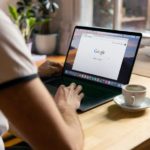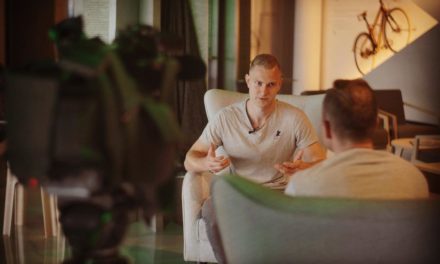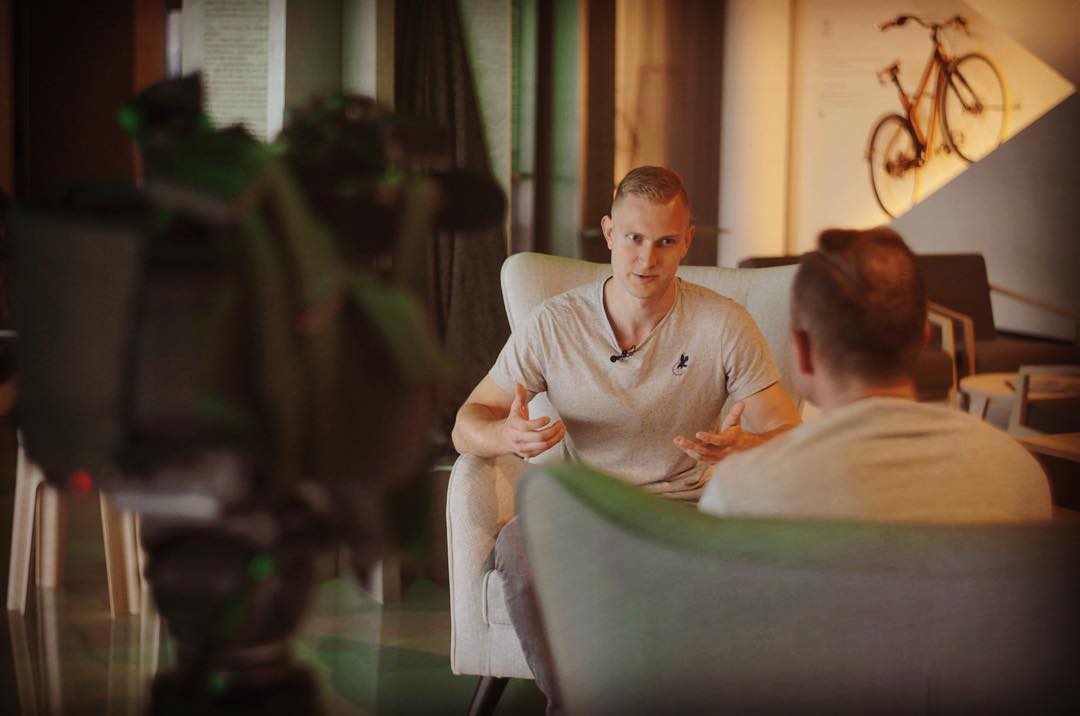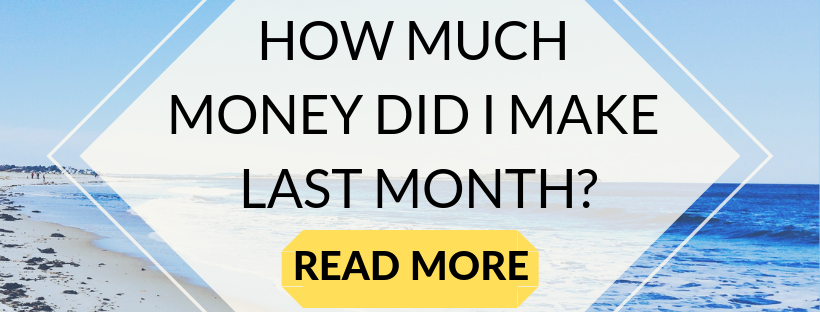I am very grateful that during my university years I decided to learn how to make websites, because this skill now allows me to be financially free.
As this article tells you, I will show you how to make your own WordPress websites on Cloudways hosting. It’s really easy and you can do it too!
In this step-by-step guide, you will be able to see how a new WordPress website is created with pictures!
 Why WordPress Content Management System (CMS)?
Why WordPress Content Management System (CMS)?
WordPress is the world’s most popular content management system, which is used to run small blogs, is the basis of millions of corporate websites, and is used to run small to medium-sized online stores.
All my websites, now about 20, are built on WordPress CMS and I can’t say a single bad word about this content management system. You can choose from thousands of ready-made themes for every need. My favorite of the WordPress themes is undoubtedly the Divi. The same is true with plugins, no matter what you come up with, you can find it in free or paid versions.
Google is full of tutorials and answers to questions about WordPress. If you can not do something on your own, typing your problem into Google will answer your questions 90% of the time.
Why CloudWays hosting?
I’ve tried at least five hosting providers, but CloudWays without doubt is my favorite! This hosting is cheap, fast, very easy to understand and with great customer service.
There have been several times when I have messed my websites, but I have always been helped by Live Chat staff, who really go into the problem and find solutions immediately.
The cheapest cloud hosting plan on the CloudWays platform will cost you $ 10, but it will provide lightning fast speeds of up to 10+ for your WordPress websites.
I personally host about 25 WordPress websites on the CloudWays platform. To ensure the operation of these websites, I use one DigitalOcean cloud with 1GB RAM and one DigitalOcean cloud with 4GB RAM.
How much does it cost to build and maintain your WordPress website?
If you want your own WordPress website, then the minimum cost will be as follows:
- Cloudways hosting platform 1GB DigitalOcean server – $ 10 per month / $ 120 per year;
- WordPress website – free;
- Domain name – $ 10-20 per year.
So, you have to reckon with a cost of at least $ 130 to maintain one WordPress website a year.
It all starts to get cheaper if you host several websites on one hosting!
How to Build Your Own WordPress Website on Clouways Hosting
Let’s start creating your WordPress website!
Step # 1 – Open your Cloudways hosting account
The first thing you need to do is open a new account on the Cloudways hosting platform.
Hosting is the place where your WordPress website will be stored. Hosting is a paid service and the cheapest offer on CloudWays is $ 10.
Click on the button below to get a 3 day free trial on the CloudWays hosting platform!
Fill in all the fields and press the “START FREE” button
After registration, you will receive a confirmation email in which you will need to press the “activate account” button.
Step # 2 – Choose a cloud hosting plan appropriate for your project
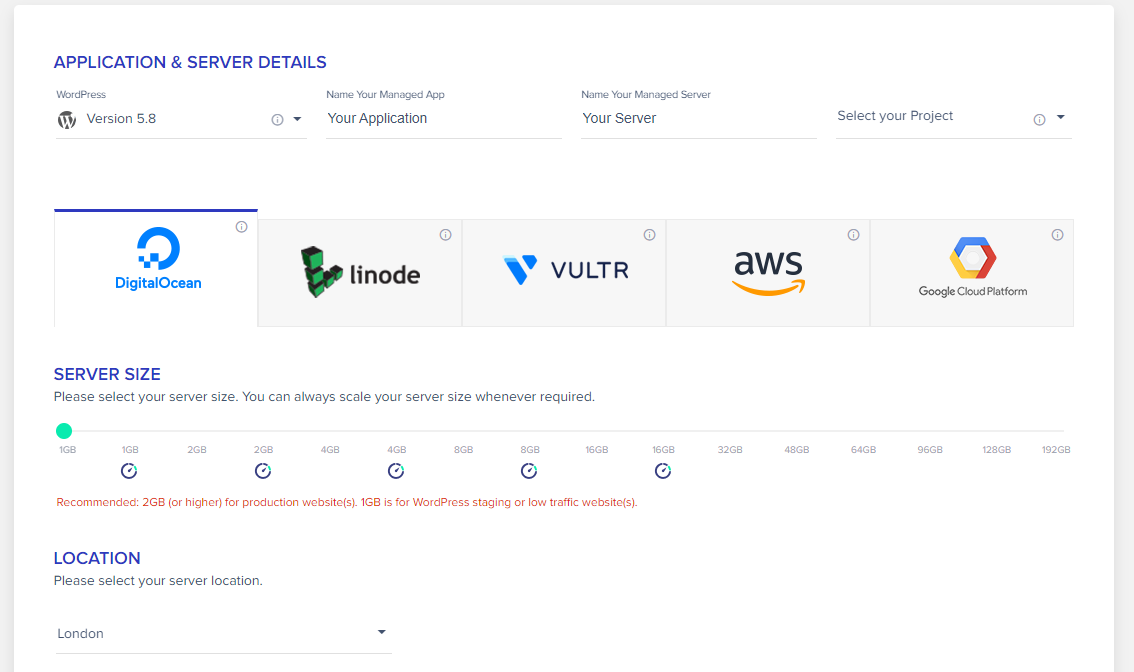
In this step, you will need to give the name of your first website or “Application”, as they are called CloudWays, as well as the name of the server.
You will also need to choose the type of application – In this field we choose WordPress Version 5.8
CloudWays hosting platform offers 5 servers – DigitalOcean, linode, VULTR, aws and Google CloudPlatform. All these servers are quite similar and will ensure fast and continuous operation of your website.
I have a great experience with the services provided by the DigitalOcean server, which is also the cheapest.
I would also recommend you choose a DigitalOcean server. If you want to provide hosting for only one website, then a 1GB server will suffice, which will cost you $ 10 a month. From experience, I can say that you can also store 10 simple websites on this server.
If your website traffic will increase, or you want to provide hosting for a larger project, such as an online store with a large flow of visitors, then you can immediately choose 2GB or 4GB servers.
If the resources become too small, then you will be able to get a more powerful server in 10 minutes!

When you click the “Launch Server” button, your three-day free trial on the CloudWays platform will begin

Adding a new server takes about 8 minutes. For testing purposes, I called this server “TestaServeris” and chose London as its location.
Step # 3 – Access the FTP of your server and your WordPress Admin panel

In the top menu you will have access to both the Servers section and the Applications section.
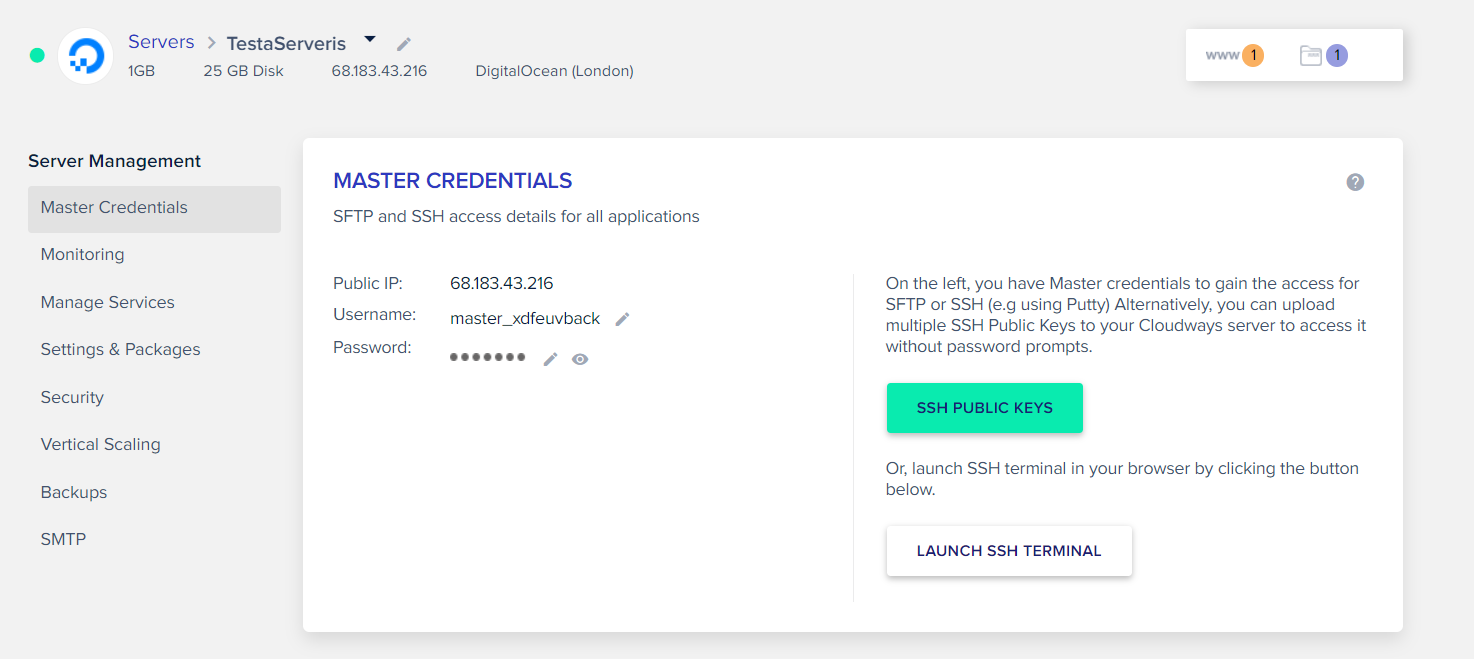
In the server section you will be able to find FTP access information under the heading “Master credentials”.
In the menu on the left you will find the “Monitoring” or server monitoring section, where you can view statistics.
In the “Vertical Scaling” section, you can increase the capacity of the server – if it starts to become too small at some point.
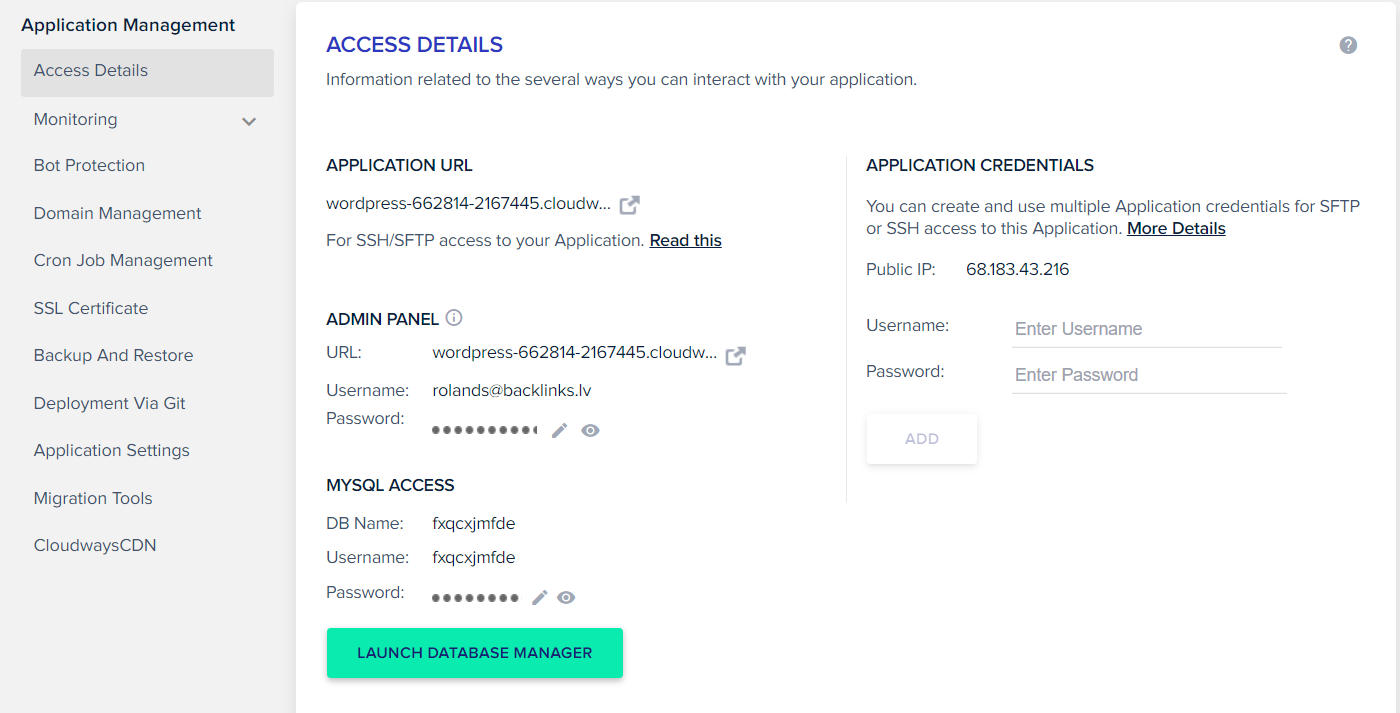
In the Applications section you will see all your applications – in this case you will only see your new WordPress website.
In the application panel you will be able to find all the information about the specific application – access data, domain information, SSL certificate information, etc.
Each WordPress website project will initially be given random address: https://wordpress-662814-2167445.cloudwaysapps.com/
To replace this address with your own Domain Name, you will need to visit the “Domain Management” section and provide your domain name.
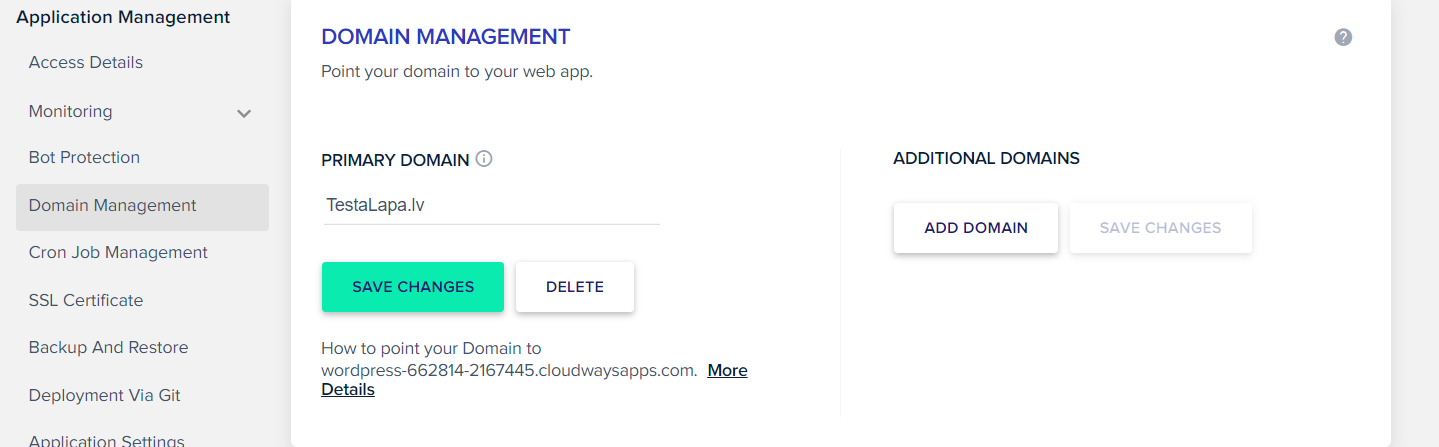
Don’t forget to change your A records in the DNS section at your Domain Name Provider. You will find the IP address in the “Access Details” section.
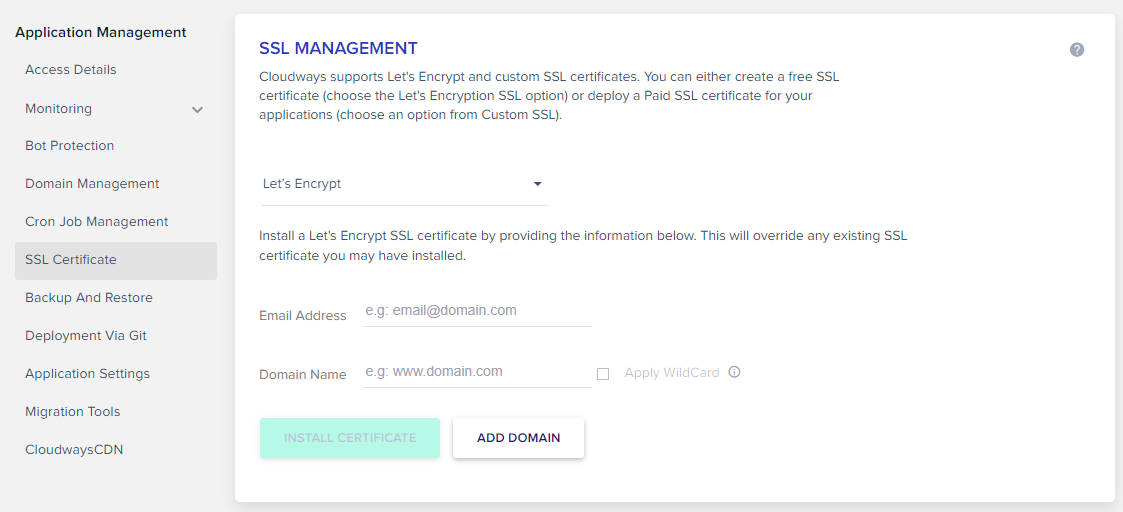
Visit the SSL Certificate section to add a free SSL certificate to your website. The certificate will automatically renew, which means that visitors to your page will never have to face an “unsafe page alert”!
Step # 3 – Start editing your WordPress home page
Did you do all of these things:
- Set up your own server
- Created your WordPress application
- Added a domain name
- Attached SSL certificate
If so, you are ready to start editing your first WordPress website!
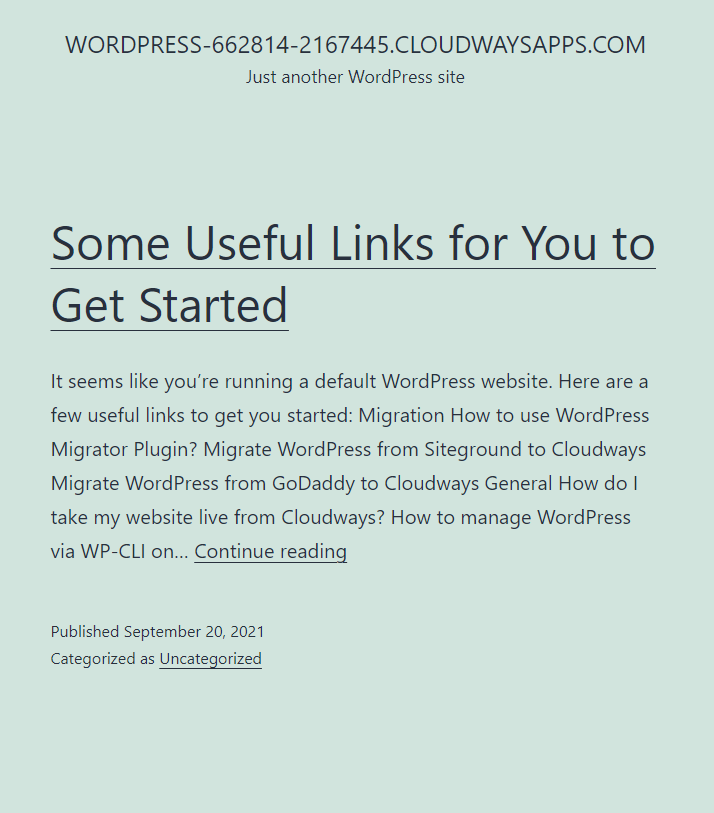
WordPress website before any changes
Your website will initially look like this. You’ll be able to fix this quickly in your WordPress Admin panel.
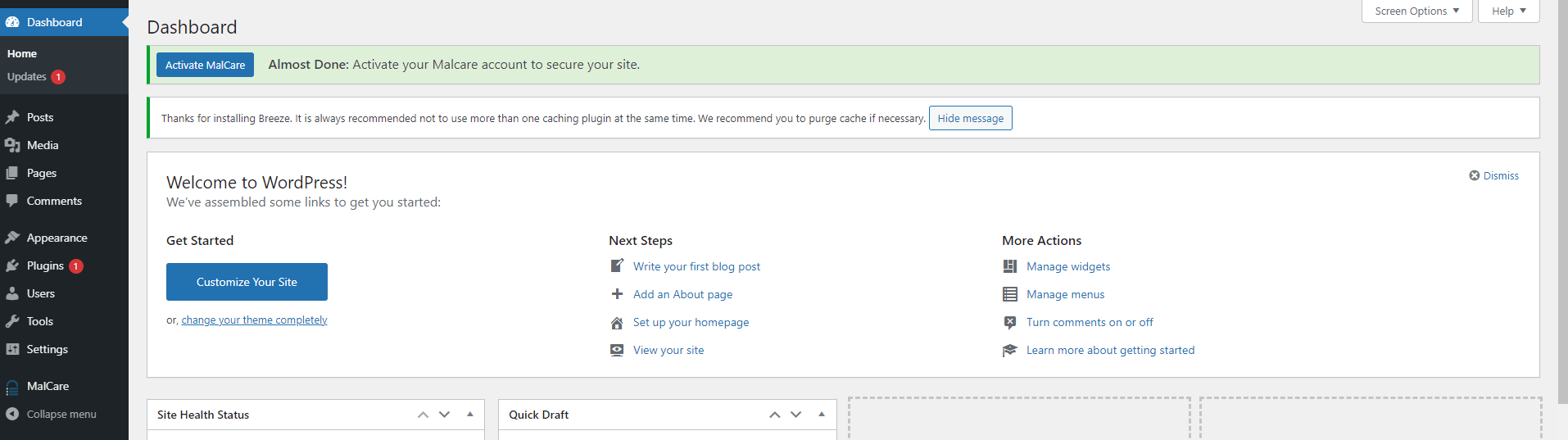
WordPress Admin Panel
If you want the Admin panel ins some other language, go to Settings> General> Site Language.
Before you get started, I recommend going to Plugins> Add New and adding the following plugins:
- Classic Editor – a plugin that will make it easier to add and edit posts and pages
- The SEO Framework – An SEO plugin that I use on all my websites. Simple and effective!
- Insert Headers and Footers – If your chosen theme does not offer fields to insert, for example, Google Analytics code, then this plugin will solve this problem.
- Shortcodes Ultimate – this plugin will allow you to add many useful elements to your pages and posts, such as buttons, notes, quotes, etc.
- Contact Form 7 – If you want to place a contact form on your page, this plugin will provide it.
- WP Mail SMTP by WPForms – Connect your email to your WordPress website with this plugin.
- Elementor – if you want to create more complex pages, then with the free version of Elementor you can do great things!
- Loco Translate – if you want to translate your website into several languages, then this plugin will be the right one!
- Pretty Links – If you want to place affiliate marketing links, then with this plugin they look much better!
- Hustle – if you want to add pop-ups or slide-in windows to your website, then this plugin will be the best choice!
If you want to add a new theme that will give your WordPress home page a different look, go to Appearance> Themes and choose from 10,000+ themes.
If you want to add a new Blog post, go to Posts> Add New.
If you want to create a new page, go to Pages> Add New.
Summary
Did that sound complicated? I have created 50+ websites this way, so it seems simple to me. But I can imagine the excitement of creating my first WordPress website!
I’m pretty sure there’s no easier way than getting your own hosting and your own WordPress website. The CloudWays platform is absolutely simple – it is designed so that you get what you need in as little time as possible.
Everything new requires some adaptation time – the same is true with WordPress. It seems to me that this platform is as easy as MS Powerpoint.
Using themes such as Divi, you will be able to create your own websites with Drag & Drop style website creation tools that will allow you to build a website like from lego cubes.